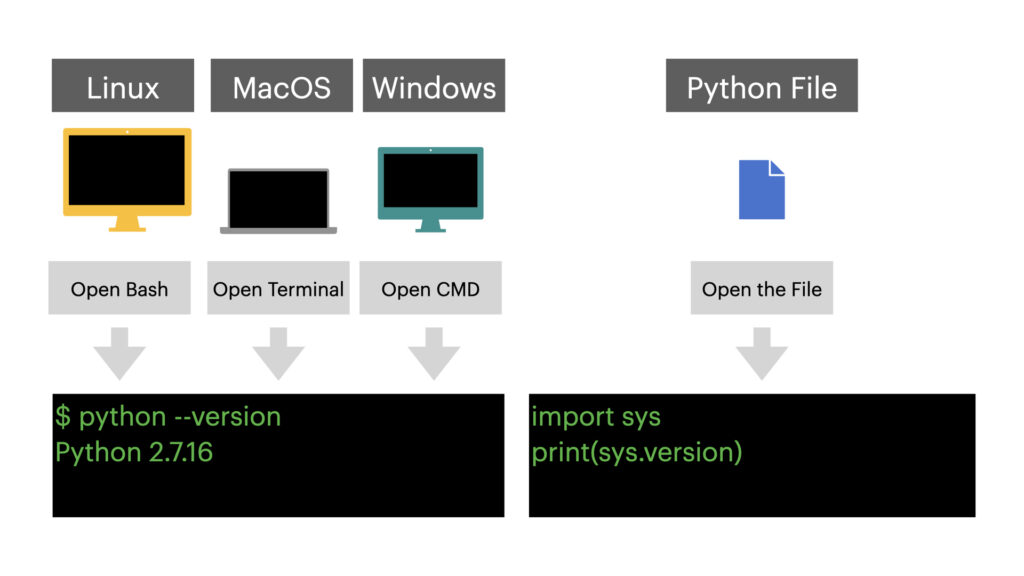
To check the Python version on the command line, run:
python --version
Alternatively, you can run python -V or python -VV.
To obtain your Python version in a script, you can use the sys module:
import sys print(sys.version)
Or the platform module:
import platform print(platform.python_version())
How to Check Your Python Version Overview
The clearest way to figure out the Python version is running python --version on a command-line application. But there are other commands too.
Alternatively, you can use python -V too. This is just a shorthand for python --version.
To get more specific version information of Python3, run python3 -VV:
$ python3 -VV Python 3.9.0 (default, Oct 27 2020, 14:15:17) [Clang 12.0.0 (clang-1200.0.32.21)]
This command gives you more detailed version information.
Notice, however, that this option was added to Python 3.6+. Running -VV on < Python 3.6 does not show the additional info.
Check Python Version in a Python Script
Now you know how to check your Python version on a command-line tool. But what if you want to check the version from a script directly?
No problem. There are four ways you can do it.
Use the Sys Module
To get the basic version information directly from a Python script, use the built-in sys module:
import sys print(sys.version)
Output (example):
3.9.0 (default, Oct 27 2020, 14:15:17) [Clang 12.0.0 (clang-1200.0.32.21)]
Or if you want to get this info as a tuple, access the version_info property:
import sys print(sys.version_info)
Output (example):
sys.version_info(major=3, minor=9, micro=0, releaselevel='final', serial=0)
Use the Platform Module
Another way to access the version information on a Python script is by using the platform module.
For example:
import platform print(platform.python_version())
Output (example):
3.9.0
Or if you want to get the version info as a tuple:
import platform print(platform.python_version_tuple())
Output (example):
('3', '9', '0')
Now you know all the ways you can get the version info about Python.
Next, let’s see system-specific guides on how to use command-line tools to get the version info.
How to Check Python Version on Any Environment
Here is a table that shows how to check the Python version on any environment:
| Environment | Method |
|---|---|
| Windows 10, Windows 7 | 1. Open CMD 2. Run python -V |
| Linux, macOS, Ubuntu | 1. Open Terminal 2. Run Python -V |
| Python Script, Jupyter Notebook | import sys |
If you are using Python3 and want to know its version, repeat the above steps but instead of typing python -V, type python3 -V. This returns the version info of your Python3. For example: Python 3.9.0.
Windows 10
Figure out the Python version on your Windows 10 OS with these steps:
- Open the Powershell by pressing the Windows key and typing in “powershell”. Press enter to launch the Powershell app.
- Type
python --versioninto the Powershell window and hit enter. - The version number appears below.
Windows 7
Figure out your Python version on Windows 7 OS with these steps:
- Open the command prompt by pressing the Windows key and typing in “command prompt”. Press enter to launch the Powershell app.
- Type
python --versioninto the command propmpt window and hit enter. - The version number appears below.
Mac
To see your Python version on Mac:
- Open up a Terminal window by hitting Command-Space and typing in “Terminal”
- Type
python -Vinto the Terminal window and hit enter. - As a result, you get the version number below your command.
Linux
To know the Python version on Linux, follow these three steps:
- Launch a terminal from your desktop’s application menu and you will see the bash shell.
- Type
python --versioninto the bash shell and hit enter. - The Python version appears below your command.
Ubuntu
To check the Python version on Ubuntu:
- Click on the dash icon on the Unity launcher (top-left).
- Type
python --versioninto the dash window and hit enter. - The Python version appears below your command.
Conclusion
Thanks for reading. I hope you found what you were looking for.
Happy coding!