Mobile app design is an important part of the app development process. With the right mobile app design tools, you can save time and make your app look professional.
A design can make or break the app.
A good design is achieved in the hands of a skillful person with the best design tools.
📚 To become a graphic designer or UI/UX designer, read Best Graphic Design Courses.
A poor design is achieved by overlooking the design process with the “anyone can design a basic app” mentality. You can easily tell if an application is designed by a top-notch designer or by someone with no experience.
When it comes to the UI/UX of your mobile app, it is important to use design tools to save valuable engineering time. With the best design tools out there, you easily get an interactive preview of your app without writing a single line of code.
This guide teaches you about the 10 best mobile app design tools in the market.
Before jumping into the list of tools, let’s quickly remind ourselves what is a mobile app design and some of its core concepts.
This article consists of affiliate links.
Mobile App Design: What Is It?
When it comes down to building mobile applications you need to care about the design of the app.
The mobile app design refers to how the app feels, looks, and responds.
The design process is split into two components:
- UI (User Interface).
- UX (User Experience).
The UI side is all about the look and the feel of the application. This includes color, font, style, and so on.
- Feel free to read the complete guide to choosing the best UI design tools.
UX is another integral component of mobile app design. It means how the app functions and how it can be used.
To build a successful application, you have to take care of both the UI and UX of the app.
Your app should be fun and easy to use.
It is critical not to build an app that feels clunky and looks outdated or otherwise bad.
The design part is easy to be overlooked by mobile app developers. Some programmers may think UI and UX are just sleights of hand and anyone can do it.
But this is not the case.
How many times have you used an app or a website that has a clunky UX or poor UI? Practically always, these applications are built by teams without designers.
When apps are built only by writing code, without mockups, prototypes, or any other design in mind, they end up looking unprofessional.
This is something you cannot avoid.
What Is Prototyping?
In mobile app development, prototyping is the first step to creating a full-fledged app.
A prototype allows developers, designers, and clients to see what kind of application is being developed before the rigorous development process.
With the help of prototyping tools, it is possible to create fully interactive prototypes in little time.
In short, prototyping is as important as developing an app!
Prototypes are essential for promoting your app.
This is because they show your users what the final product is going to look like and allow them to interact with your ideas and concepts directly.
This shapes their expectations and creates excitement about the launch of the app.
The main goal of prototyping is always the same. Reduce the scope of work for your team without sacrificing quality or ambition.
To do so, it is crucial to learn more about the nature of the project from both a user perspective and a technical one.
This happens by creating prototypes of the app.
You can start exploring and testing early on by sketching storyboards and wireframing with pen & paper (the faster and easier way) and then continue into digital wireframing tools.
This allows you to validate ideas at different stages before developers get involved.
Prototyping saves time because it eliminates rework. It allows full creative control and flexibility, which reduces time spent on development and testing.
The best way to create mobile app prototypes is by using a professional design tool
What Is Wireframing?
In mobile app development, wireframing means making a basic mockup of the mobile app.
It includes both what the app looks like and how the various parts of the user interface work together.
In particular, wireframes are made before anything else. They are the first step in the mobile app development process.
Therefore, even before you have specific details about how an app will work, the first iteration of a mobile app wireframe will give you a sense of how it should look and function.
Wireframes are typically only the plan for one screen at a time, but they show what each element on that screen does and how the user interacts with those elements.
For example, in a mobile app prototype, tappable hotspots can link to clickable images, pages, and other parts of the interface.
Also known as “mockups”, wireframes are low-fidelity drafts that give an idea about how a mobile app will look and behave. They help you determine whether UX is viable or not without having to do lots of coding or spend any money on the design before this step in the process.
There are two primary types of wireframes:
- High-level wireframes.
- Low-fidelity wireframes.
High-level wireframes focus on the structure of a design, whereas low-fidelity wireframes function more like a sketch or blueprint to build from.
Low-fidelity wireframes typically focus on content and basic aesthetics–a style that continues through production.
Once you’ve decided what type of wireframe is right for your app, you can start planning the design and structure.
The best way to do this is by working on one screen at a time.
Start with an information architecture map or sitemap that will help you plan where each element goes and how it should work together as part of the bigger picture.
When making high-level wireframes, keep them simple and fast. Don’t spend too much time on details and color schemes because they may change as more features are added or taken away from the mobile app project.
For low-fidelity wireframes, think of them as visual blueprints. They don’t have to be pretty since they’re just sketches made up of boxes and lines, but they should show how things are supposed to look when the mobile app is finished.
There are several tools for making low-fidelity wireframes, including pencil and paper, whiteboards, digital drawing apps, or dedicated design software. Use whatever works best for you, but remember that each method will have its pros and cons.
With the mobile app design basics out of the way, let’s jump into the list of the best mobile app design tools.
1. Adobe Experience Design (XD)
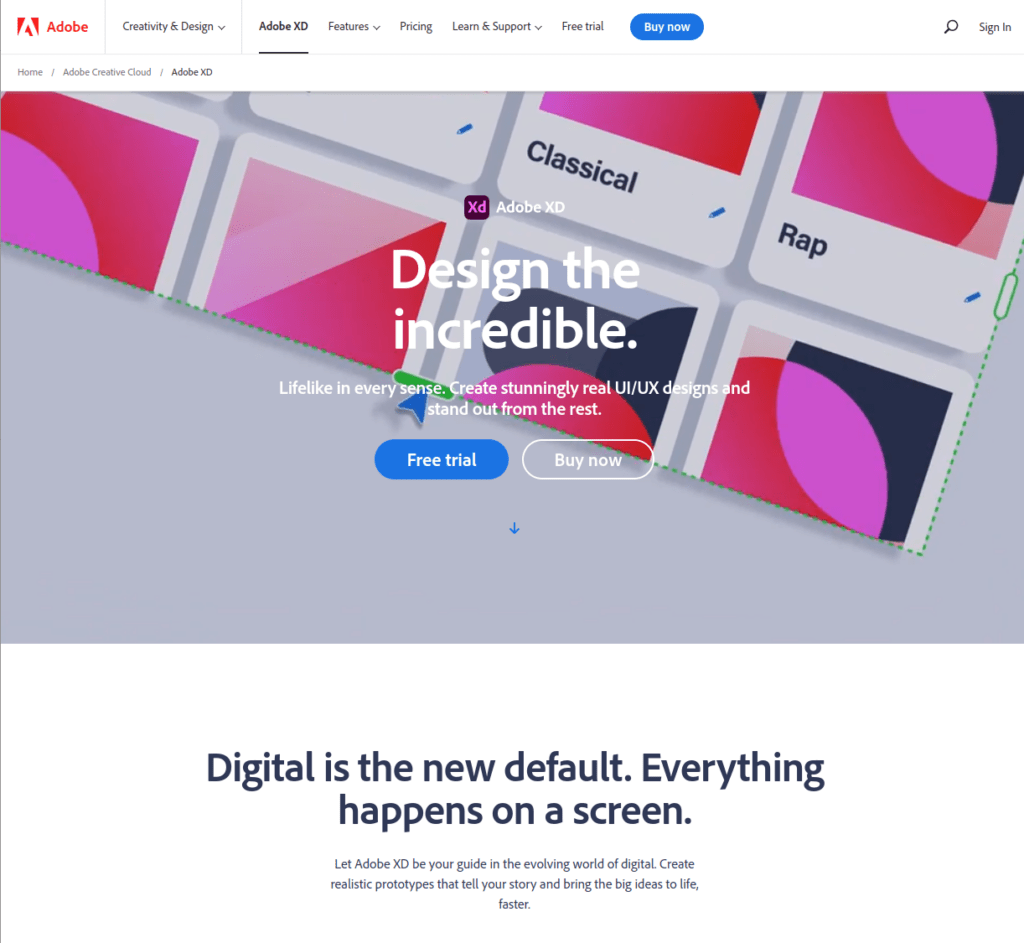
Adobe Experience Design (XD) is a great mobile app prototyping software.
With Adobe XD, you can easily create interactive prototypes without having to spend time writing code.
Adobe XD is relatively new software. For the most part, Adobe XD is used for mobile apps/websites:
- UI
- UX
- Prototyping
This is perhaps not the most popular software by Adobe, but it is constantly growing in demand.
Pros
- Easy to create prototypes
- Great animations and transitions are easily usable
- Great community
- Awesome tutorials
Cons
- Fewer plugins than Sketch for example
2. Sketch
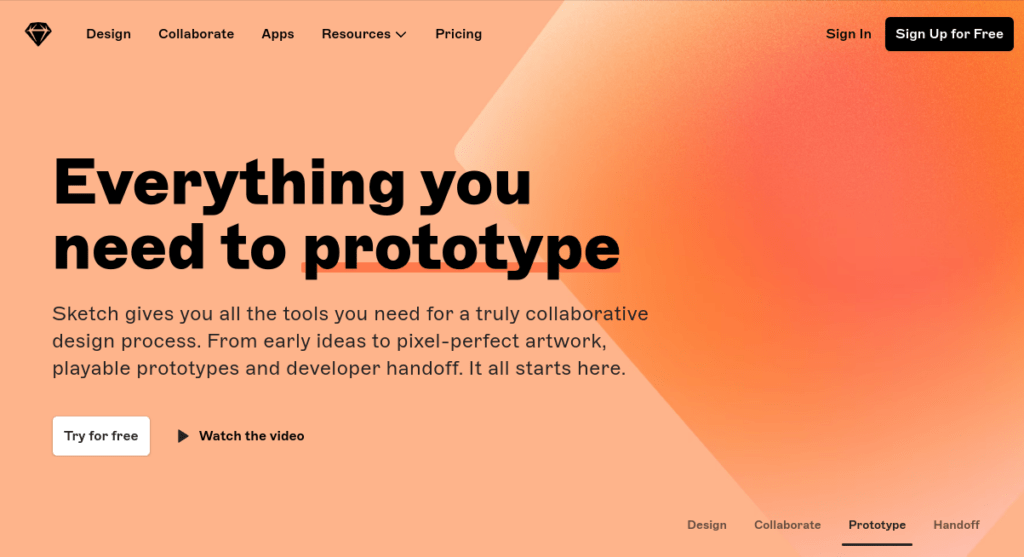
Sketch is a powerful vector-based UI/UX design software. It is quickly becoming the go-to prototyping tool in the mobile app development market.
Sketch software was built for designing interactive interfaces.
Sketch allows designers and developers to create a prototype without having any coding experience whatsoever!
With Sketch, you can create live components in your app prototype. These allow your test users to interact with the prototype app as if it was a real mobile application.
This is important because you do not need to spend months writing code for your MVP. Instead, you can design a prototype in a matter of hours or days and put it to a test. With Sketch prototypes, your clients can get a sensation of how everything looks and responds.
Sketch’s simple interface is a pleasure to work with. It is minimalist and simple, but the power under the hood is bound to amaze you.
Sketch allows users to quickly learn how to use its powerful vector shapes and styles. Once you learn how to use it, you’ll find out there are so many features that make designing apps fun and flawless.
Some of Sketch’s abilities lie in its simplicity, ability to create symbols, advanced grid capabilities, and exporting assets to Xcode while maintaining everything organized in one document.
Sketch allows users to create symbols and re-use these across multiple pages easily which saves so much time and effort compared to other methods. These symbols can be anything from iconography, patterns, or common interface elements like buttons.
In other words, creating mockups is faster than ever before. Sketch allows you to focus on more important aspects of the product such as user flows and wireframing.
The possibilities you have with the software are endless when it comes to the actual production of mockups. Sketch allows you to create modern designs without being intimidated by the vast array of features of today.
Overall, using Sketch is a great way to save time and create faster wireframes and prototypes with little effort.
The best part is knowing how much time we save by working this way means more time can be dedicated elsewhere on client projects where every second counts!
Last but not least, let’s take a look at some pros and cons of Sketch.
Pros
- Intuitive interface
- Shallow learning curve
- Compatible with Adobe Illustrator assets
Cons
- macOS only
- One device per license
- Automatic layout flowing options missing
3. Marvel
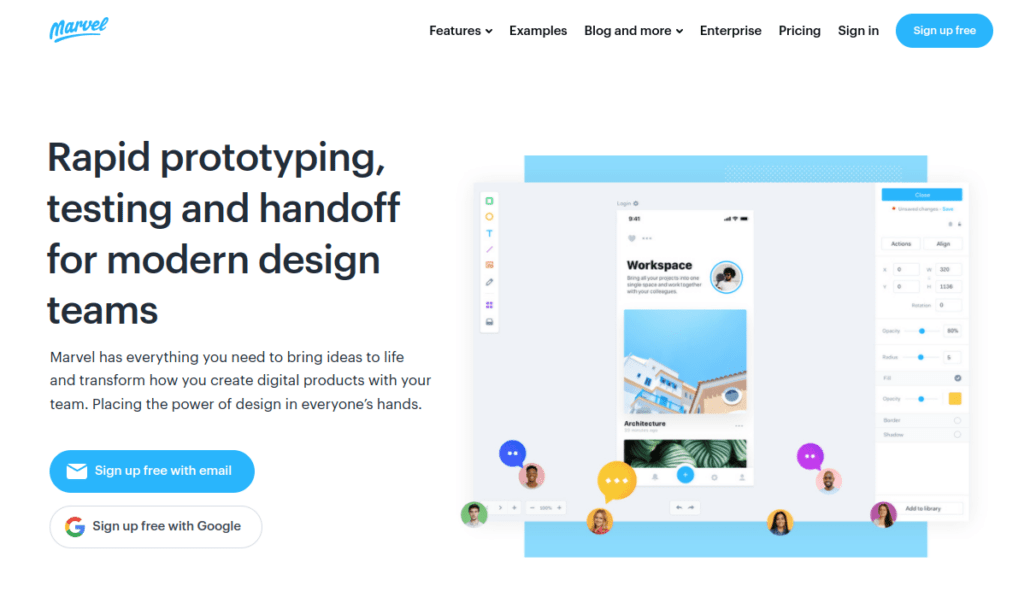
Marvel design tool is relatively new in the world of mobile app prototyping. It is a collaboration-based prototyping software you can use to build prototypes of mobile apps.
Using Marvel you can turn your basic sketches into interactive prototypes you can let your test users interact with.
By providing an easy-to-use interface with information about each screen in your application, Marvel allows you to create prototypes in minutes rather than spending hours or days on them.
As mentioned earlier, the quicker you can build a realistic and interactive UI/UX facade for your app, the better.
Marvel is software that allows you to create interactive mock-ups of your mobile application.
It shows what:
- Each view in the app will look like
- What information will be displayed
- What elements will be visible?
Let’s take a look at the pros & cons of Marvel.
Pros
- It’s easy to pick up (the learning curve is basically nonexistent)
- It allows for collaboration – multiple people can work on one project at once
- Intuitive user interface
- Big collection of free-to-use presets, such as images and icons for mobile apps
- You can create an interactive prototype in a matter of minutes.
Cons
- The free version lacks useful features
- The paid version is pricy.
4. BuildFire
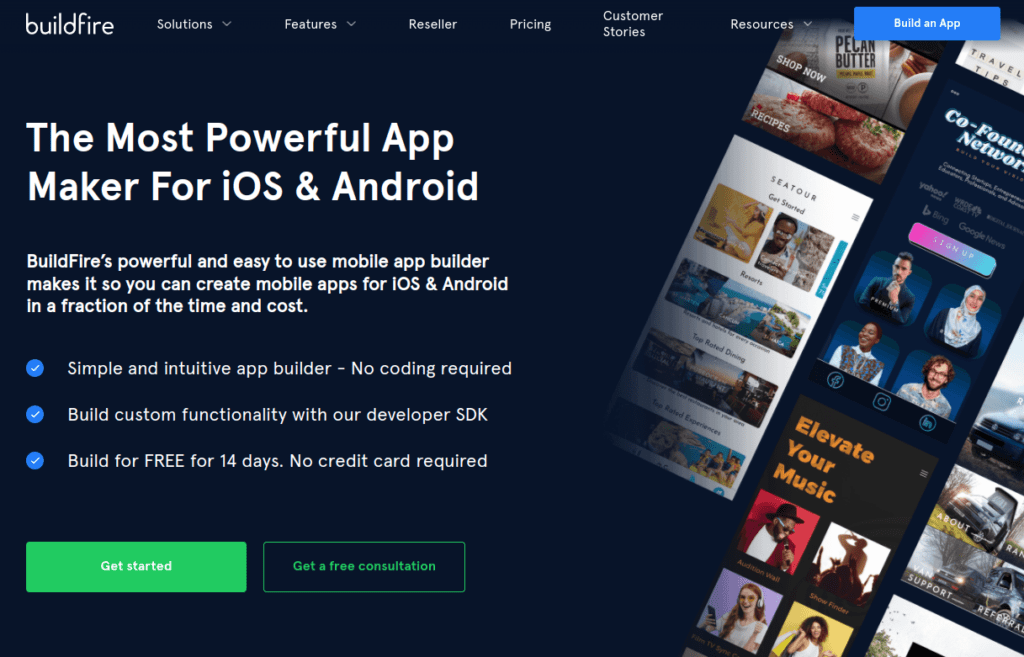
BuildFire is an app development platform that allows mobile app designers to create a working prototype of the app you are designing.
It is a no-code solution for aspiring mobile app creators.
The functionality of BuildFire is awesome.
You can use it to create a fully working app you can publish to iOS Appstore and Google Play Store right off the platform.
Pros
- No code needed
- Easy to use
- Good customer support
Cons
- Some hardware integrations missing
- Takes some time to get used to the interface
5. UI Stencils
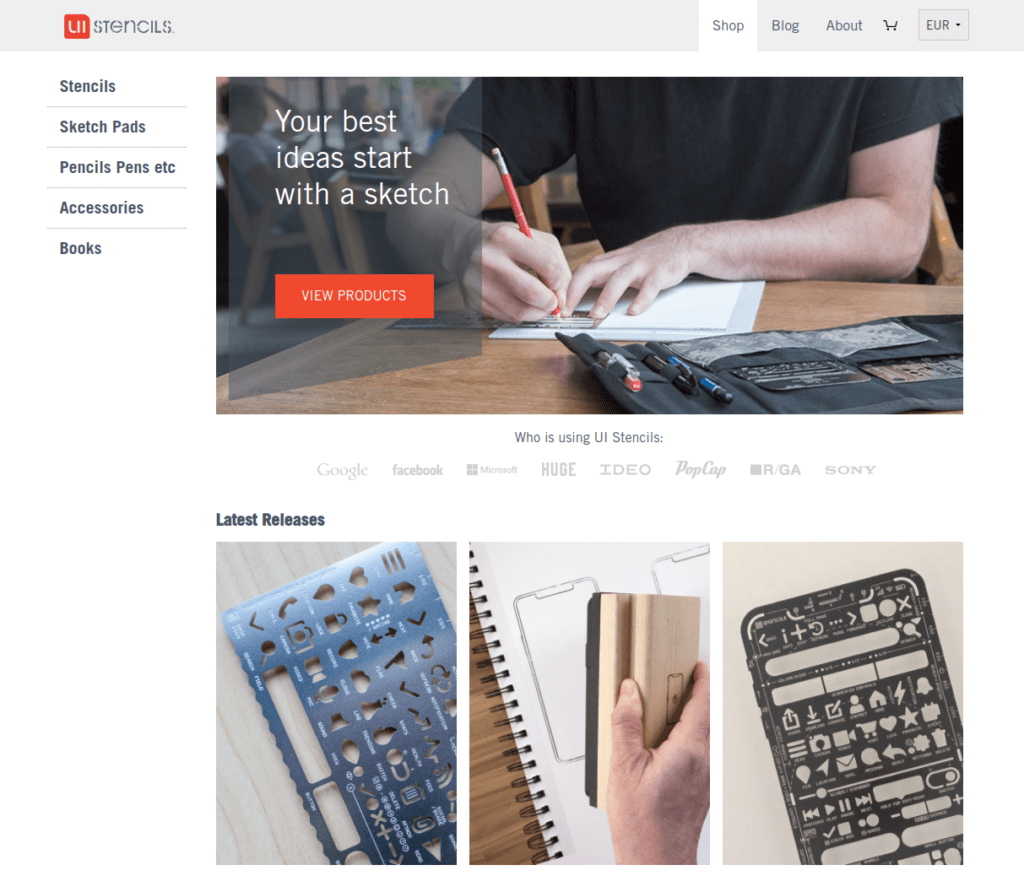
UI Stencils is a mobile app design tool that helps designers make great iOS and Android apps.
It has Vector shapes that are fully scalable without the loss of resolution. This is useful for showing your app’s design in light of high-resolution screenshots.
The Vector Shapes are editable so once they’re on the page, you’re free to draw lines wherever you want or use them as a mask so you can see your colors behind them.
You can even copy/paste between designs!
You have an easier time keeping track of how your different elements look so it’s easier to see if your app is going to succeed.
UI Stencils also has a layer named the Action Bar Layer which allows you to add an Action Bar (the bar at the top of your app where all navigation buttons and other UI elements go) quickly, easily, and consistently when designing your apps.
You can quickly copy-paste between layers in different designs too, which means that you can make all kinds of mockups in no time.
UI Stencils is a great tool for any app designer to use to make designing apps look more like teamwork than it does individual work. It makes finding problems with the design easier because you’re designing on real devices rather than just in Photoshop or Sketch. This also means that you can get your design to your client faster so that they can see exactly how their app will look before it’s submitted to an App Store and put inside of someone’s pocket.
You’ll have a faster turnaround time and be able to provide Better Artwork. The Artboards feature allows you to create all kinds of screen sizes without having multiple documents open since everything is interconnected.
The ability to share and collaborate with others, as well as access previous designs without having duplicate documents open, means that it is also a great tool for design teams.
6. Photoshop
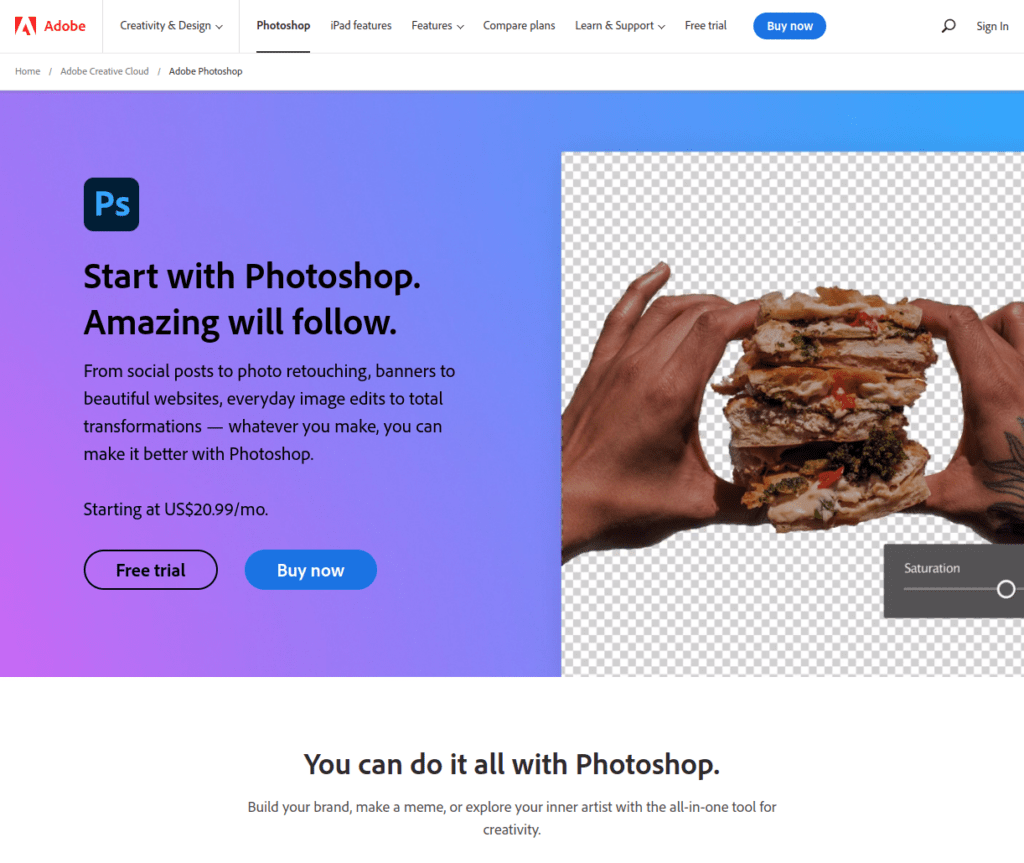
Adobe Photoshop is a photo editing tool that can be used to support mobile app design.
As a mobile app design tool, Adobe Photoshop is great when used in combination with other tools that have been built into the program’s features. In addition, Adobe Photoshop is able to be accessed from anywhere if it has been installed on a user’s laptop or desktop computer.
No matter where you are or what device you happen to be using, with it, installed you will always have access to all of your files and folders without having to worry about transferring them from one platform to another.
Adobe Photoshop can also make a big difference when trying a new look for an app-in-progress because there is no need to leave your phone or tablet behind anymore!
Anyone who cannot get to a professional for help should be able to get assistance from any number of websites.
In conclusion, Adobe Photoshop is an excellent mobile app design tool that provides users with the ability to work from anywhere and supports other features that make designing apps easier than ever!
7. OmniGraffle
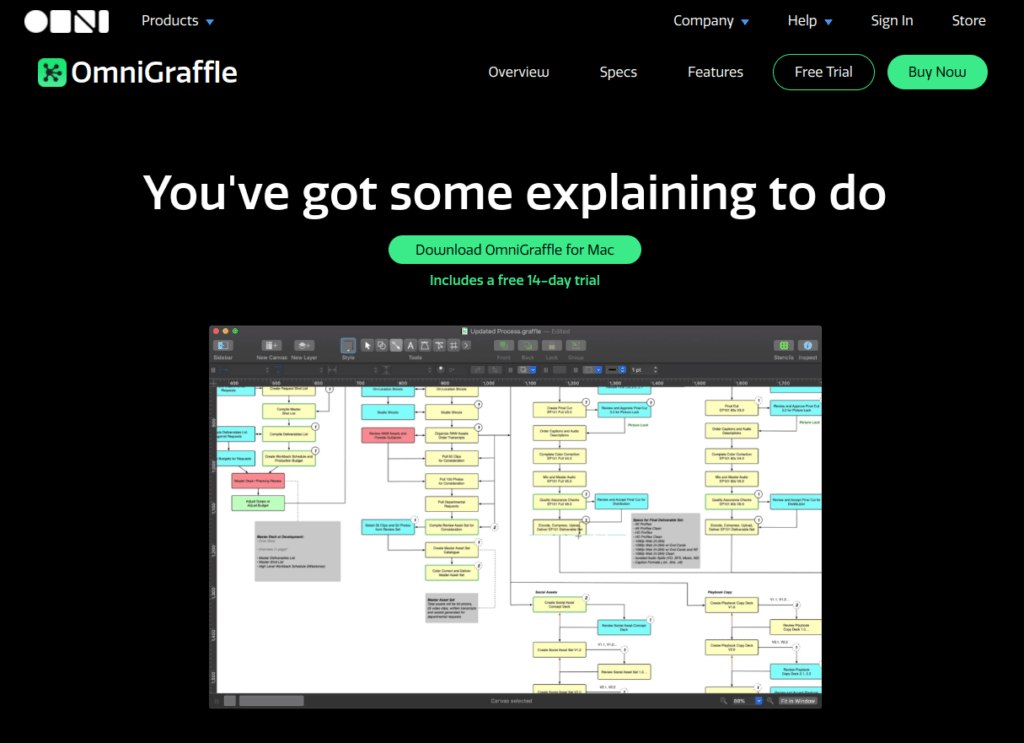
OmniGraffle is a professional design tool that can be used to design mobile applications.
The tool does not focus on just one type of design.
OmniGraffle is built to create wireframes, mockups, and interactive prototypes.
It is a great tool for designers looking to create their own apps or those that work closely with developers.
OmniGraffle uses libraries that contain shapes and symbols instead of the traditional placeholders you would see in similar applications.
Chances are if you have used a design application before then you will be familiar with what a library is as well as how it functions within an application. This is why OmniGraffle can assist those who do not come from a design background as much as those that do.
The user interface’s functionality makes sense even without prior knowledge of professional software such as OmniGraffle.
What makes OmniGraffle so great is that it can be used for everything from wire-framing to high-fidelity prototypes.
The tool contains a powerful set of features such as the Layout and Format panel, snap-to-grid functionality, and auto-resizing handles. These features give users the opportunity to create mockups that will look just like the final product without needing to build it first in code or another application.
OmniGraffle is also able to import and export images quickly and retrieve them even faster which helps speed up design time by minimizing how much you need to switch between apps while creating your mobile app designs.
OmniGraffle’s documentation covers anything you could possibly need including basics, tutorials, references, samples, and downloads. This makes it an application that can be used by any level of designer.
8. Balsamiq
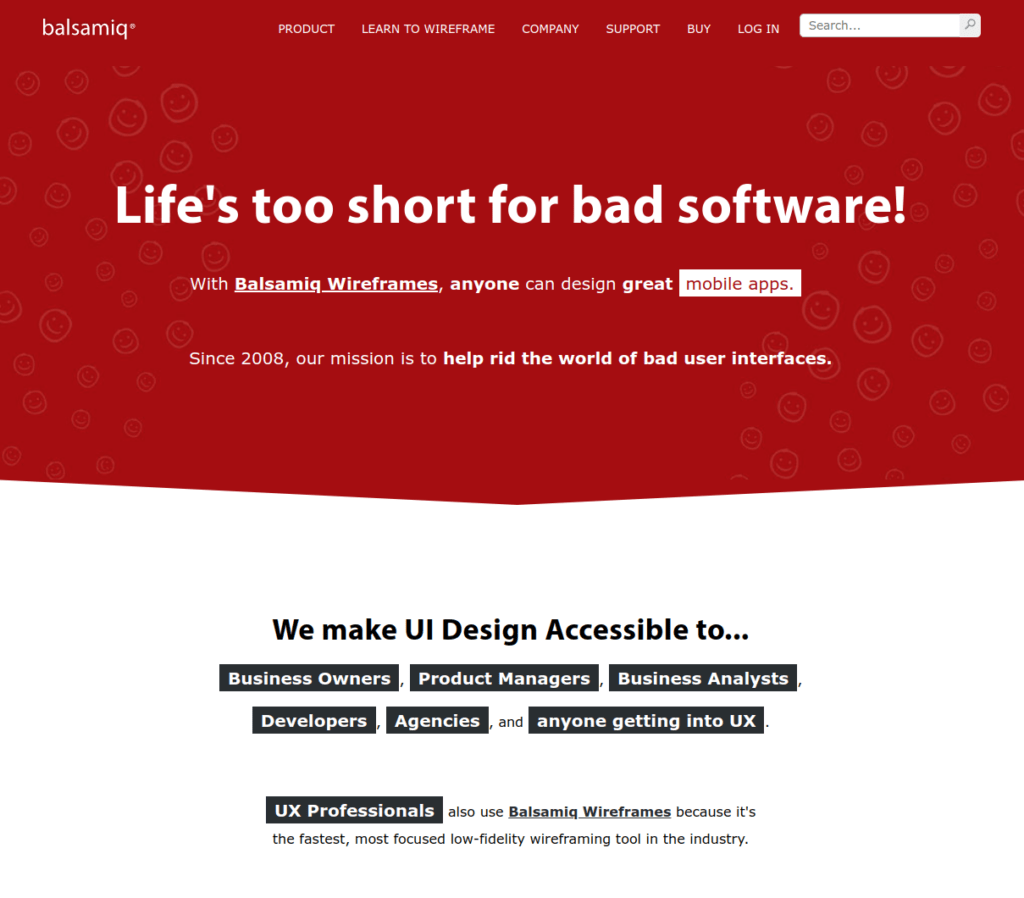
Balsamiq is design software that can be used to design mobile applications.
It is a quick tool that provides a relatively easy way for people with no design or programming skills to create mobile application wireframes.
Balsamiq is not a wireframing tool, but it has similar functionality to the software that inspired the creation of Balsamiq.
Balsamiq offers different views of an application’s design. These include the Wireframe view, Design view, and Prototype view. The Designer version of Balsamiq also adds collaboration features through shared project spaces.
The main purpose for which this program was designed is fast prototyping. Easy-to-use UI components are pre-built in Balsamiq so you can focus on what to design rather than how it looks or operates. You can use these tools to not only communicate ideas interactively with your clients but also gather feedback before investing time in HTML/CSS/JavaScript.
By using Balsamiq, you can create mockups (wireframes) of mobile apps easily and quickly. This process helps you avoid wasting time on coding or designing screens that do not work well for your application’s users.
Balsamiq is an excellent tool that allows anyone to design prototypes without knowing about programming or complex design tools. It also makes it possible to collaborate with the clients during the project development phase to ensure satisfaction with expectations.
Mobile app prototyping using this tool has many benefits.
These include saving money by simplifying the problem-solving stage, reducing costs associated with fixing errors in code, and making changes easy if needed after the app is.
9. Principle
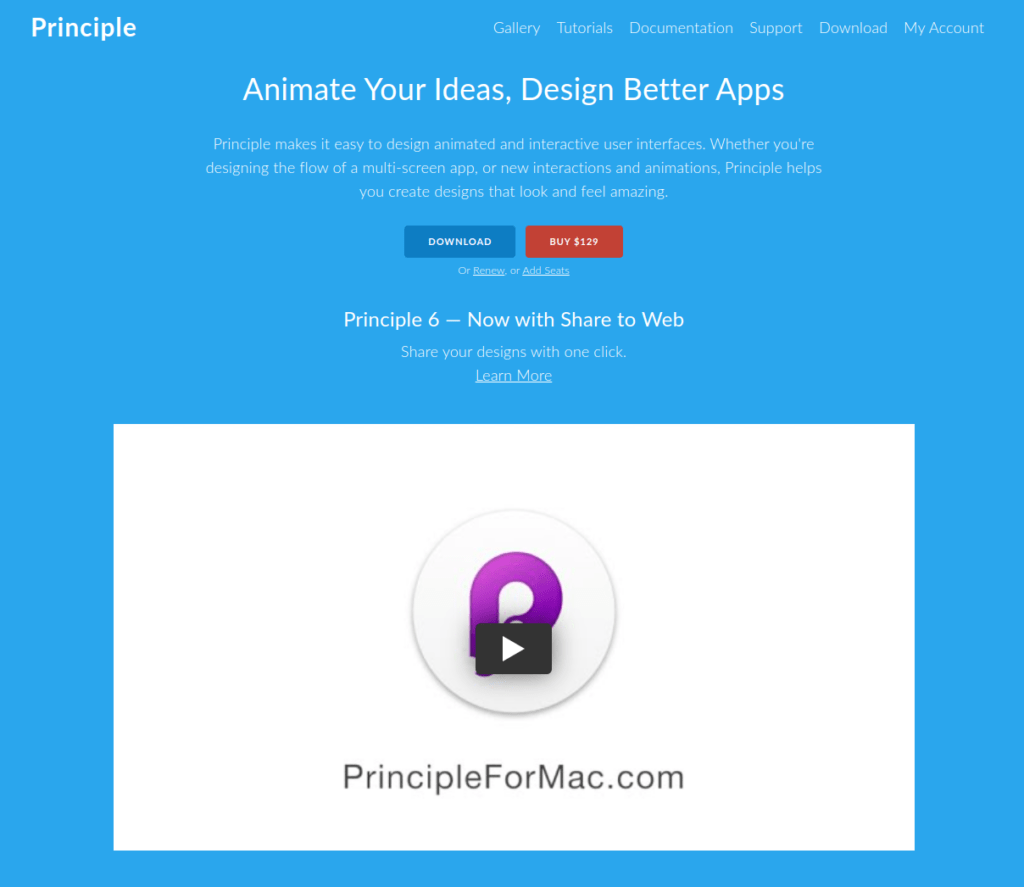
Principle is a great mobile app design tool.
It lets you create animated and interactive user interfaces with ease. These interfaces can be used for web, mobile, and desktop app design.
Principle lets you quickly put ideas into reality before investing software engineering time, streamlining the design-development iteration process.
The Principle interface consists of:
- Canvas. This is the central component of the tool where you do most of the work. You have artboards with transitions to one another.
- Preview. At any time during the design process, you can test the interactive user interface with the preview tool feature.
- Layer List. This list shows you all the layers in your project.
- Inspector. The inspector feature allows you to display the properties of the selected layers.
- Animate Panel. This feature allows customizing transitions between artboards.
- Drivers Panel. Allows you to show the selected Artboard’s drivers that are used to create smart and continuously flowing interactions.
The tool has beloved features such as full-screen mode, retina interface, and auto-save.
If you have used design tools like Sketch or Figma earlier, it is easy to jumpstart with Principle because you can import Figma and Sketch designs to Principle.
Make sure you check the Principle website. They have a great illustrative guide on the front page.
Principle is driven by the Core Animation engine and thus works only on iOS and macOS devices. If you are looking to design apps with some other operating system, feel free to check the above design tools.
10. Adobe Color
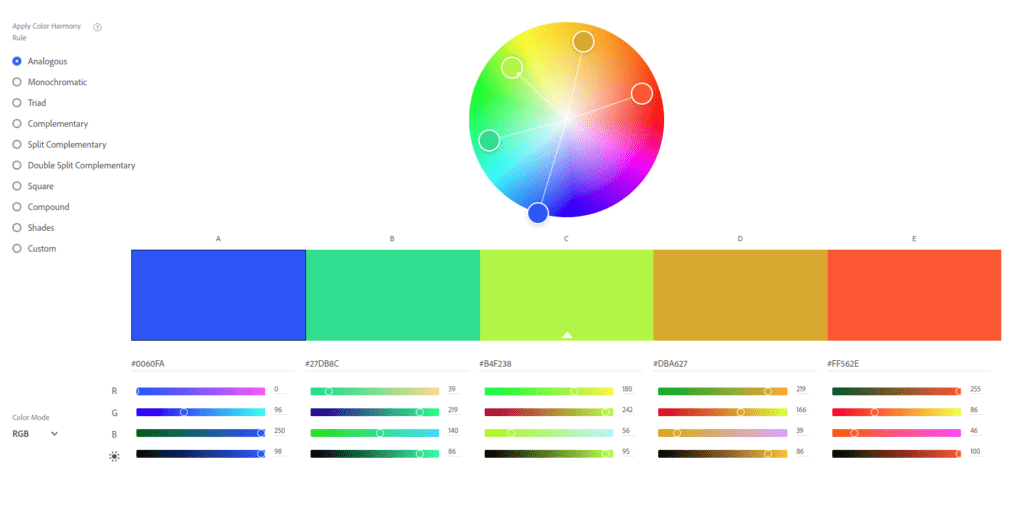
Adobe color is a great tool if you do not know how to find a color scheme for your app.
Finding a color scheme by hand is really difficult. This is because there is a mathematical formula that makes colors complement one another.
Someone with a great visual eye can pick color schemes by hand that looks really professional.
However, most of the time it is better to use a ready-made tool that knows how to pick the color scheme.
This is where you can use a design tool like Adobe Color.
This tool is at the bottom of the list because it is not a wireframing or prototyping tool like others in the list.
However, if you are looking for a color scheme for your app, you should definitely try Adobe Color!
One of the cool features of Adobe Color is you can take a sneak peek at the most popular and trending color schemes. This in turn can help you in making the decision about the color scheme of your choice.
Conclusion
Mobile app design is an integral part of the mobile application development process.
While design can make or break an app, having access to design tools can help even amateurs produce great designs.
In this article, you learned about the 10 best mobile app design tools.
A word of warning: Even though these design tools are great, you should still know how to use them. If you have no mobile app design experience, using these tools won’t be much of a help. This is because learning the basics of UI/UX design takes time. Furthermore, learning how to use the tools also requires effort.
It is really easy to overlook UI/UX design skills. But time and time again, you can easily tell if an app is designed by someone with no UI/UX experience.
If you are into mobile app design, I recommend you take an online course about UI/UX design and then purchase a license to one of these tools.
And if you are a business person, you should hire a real mobile app designer for your team.
Thanks for reading.
I hope you find it useful.